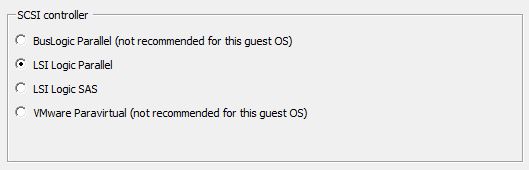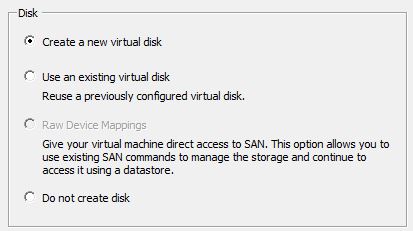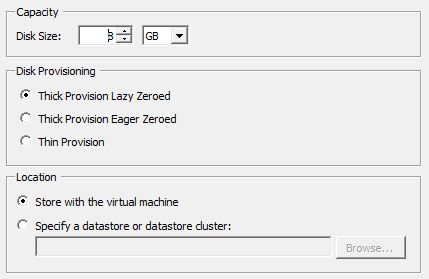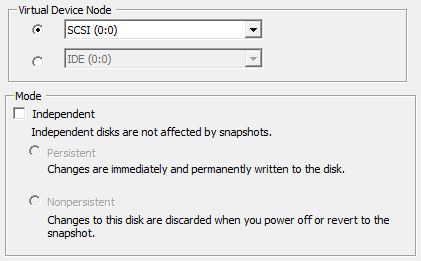VMware
Obsah
Nové virtuální PC
Nový stroj
Uživatelská instalace:
Po zadání nového názvu stroje jsme vyzváni k výběru verze VM. U vrzí 9 a výše je poznámka:
If you use this client to create a VM with this version, the VM will not have the new features and controllers in this hardware version. If you want this VM to have the full hardware features of this version, use the vSphere Web Client to create it.
To znamená:
Pokud používáte tohoto klienta k vytvoření VM s touto verzí, VM nebude mít nové funkce a řadiče v této hardwarové verzi. Pokud chcete, aby tento modul VM měl všechny hardwarové funkce této verze, vytvořte jej pomocí webového klienta vSphere
Nový disk
| BusLogic Parallel | Text buňky |
| LSI Logic Parallel | Text buňky |
| LSI Logic SAS | Text buňky |
| VMware Paravirtual | Text buňky |
| Create a new virtual disk | Vytvořit nový virtuální disk |
| Use an existing virtual disk | Použít existující virtuální disk |
| Raw Device Mapping | Raw mapovaný ovladač |
| Do not create disk | Nevytvoří disk |
| Disk Size | Velikost disku |
| - | - |
| Thick Provision Lazy zeroed | Vytvoření celého disku bez jeho vynulování |
| Thick Provision Eager zeroed | Vytvoření celého disku z vynulováním celého disku |
| Thin Provision | Text buňky |
| - | - |
| Store with the virtual machine | Vytvořit na virtuálním stroji |
| Specify a datastore or datastore cluster | Určit datové úložiště nebo cluster |
| Virtual Device Node | Ovladač virtuálního uzlu |
| - | - |
| Mode | Mód |
| Persistent | Změny se okamžitě a natrvalo zapisují na disk |
| Nonpersistent | Změny na tomto disku jsou vyřazeny při vypnutí, nebo se vrátit k poslednímu snímku |
Instalace ovladačů
Linux
Přes konzolu VMeare připojíme CD disk "Connect to ISO image on datastore" kde následně nalistujeme "Datastores / vmimages / tools-isoimages / linux.iso". Následně připojíme disk příkazem mount poté se přesuneme do adresáře z ovladači a spustíme podle verze linuxu (32, nebo 64 bit).
Distribuce Debian 9 v základu neobsahuje příkaz ifconfig. Následně nelze WMtools nainstalovat. To ale napravíme doinstalováním balíčku net-tools.
apt install net-tools mount /dev/cdrom /mnt cd /mnt ls -l ./vmware-tools-upgrader-..
Vlastni instalace
Do you still want to proceed with this legacy installer? [no] yes Creating a new VMware Tools installer database using the tar4 format. Installing VMware Tools. In which directory do you want to install the binary files? [/usr/bin] What is the directory that contains the init directories (rc0.d/ to rc6.d/)? [/etc] What is the directory that contains the init scripts? [/etc/init.d] In which directory do you want to install the daemon files? [/usr/sbin] In which directory do you want to install the library files? [/usr/lib/vmware-tools] The path "/usr/lib/vmware-tools" does not exist currently. This program is going to create it, including needed parent directories. Is this what you want? [yes] In which directory do you want to install the documentation files? [/usr/share/doc/vmware-tools] The path "/usr/share/doc/vmware-tools" does not exist currently. This program is going to create it, including needed parent directories. Is this what you want? [yes] The installation of VMware Tools 9.10.5 build-2981885 for Linux completed successfully. You can decide to remove this software from your system at any time by invoking the following command: "/usr/bin/vmware-uninstall-tools.pl". Before running VMware Tools for the first time, you need to configure it by invoking the following command: "/usr/bin/vmware-config-tools.pl". Do you want this program to invoke the command for you now? [yes]
Initializing...
Making sure services for VMware Tools are stopped.
Stopping VMware Tools services in the virtual machine:
Guest operating system daemon: done
VMware User Agent (vmware-user): done
Unmounting HGFS shares: done
Guest filesystem driver: done
The module vmci has already been installed on this system by another installer
.
.
.
installer or package and will not be modified by this installer.
The VMware Host-Guest Filesystem allows for shared folders between the host OS
and the guest OS in a Fusion or Workstation virtual environment. Do you wish
to enable this feature? [no]
The vmxnet driver is no longer supported on kernels 3.3 and greater. Please
upgrade to a newer virtual NIC. (e.g., vmxnet3 or e1000e)
The vmblock enables dragging or copying files between host and guest in a
Fusion or Workstation virtual environment. Do you wish to enable this feature?
[no]
VMware automatic kernel modules enables automatic building and installation of
VMware kernel modules at boot that are not already present. This feature can
be enabled/disabled by re-running vmware-config-tools.pl.
Would you like to enable VMware automatic kernel modules?
[no] yes
Do you want to enable Guest Authentication (vgauth)? [yes]
No X install found.
Creating a new initrd boot image for the kernel.
update-initramfs: Generating /boot/initrd.img-3.16.0-4-amd64
Checking acpi hot plug done
Starting VMware Tools services in the virtual machine:
Switching to guest configuration: done
VMware Automatic Kmods:RpcIn: received 5 bytes
done
Guest operating system daemon: done
VGAuthService: done
The configuration of VMware Tools 9.10.5 build-2981885 for Linux for this
running kernel completed successfully.
You must restart your X session before any mouse or graphics changes take
effect.
You can now run VMware Tools by invoking "/usr/bin/vmware-toolbox-cmd" from the
command line.
To enable advanced X features (e.g., guest resolution fit, drag and drop, and
file and text copy/paste), you will need to do one (or more) of the following:
1. Manually start /usr/bin/vmware-user
2. Log out and log back into your desktop session; and,
3. Restart your X session.
Enjoy,
--the VMware team
Done waiting for process: 579 (success)
Writing the command was a success to fd 4
Child w/ fd 3 exited with code=0
Waiting on pid 578 to de-zombify it
Upgrader: setting sendCancelOnEnd flag to FALSE
Exiting UpgraderLoop because we are done
Cleaning up /tmp/vmware-root/6db4109c...
done.
Upgrader: To VMX: tools.capability.hgfs_server tools-upgrader 0
Rpci: Sending request='tools.capability.hgfs_server tools-upgrader 0'
Rpci: Sent request='tools.capability.hgfs_server tools-upgrader 0', reply=, len=0, status=1
RpcIn: Unregistering callback 'f'
HgfsChannelGuest_Exit: app tools-upgrader rpc = 0 rpc cb = 0 chn = 7EFFE138BDC0.
HgfsChannelExitServer: Teardown Hgfs server.
HgfsChannelExitChannel: Exit channel returns.
Jiná plná verze
Zatím neověřený postup, vycházející z originální instalace (nutno namapovat tools):
apt-get install binutils cpp gcc make psmisc linux-headers-$(uname -r) mount /dev/cdrom /mnt/ tar -C /tmp -zxvf /mnt/VMwareTools-x.x.x-x.tar.gz umount /mnt /tmp/vmware-tools-distrib/vmware-install.pl
Instalace open vm tools
Hotoví balíček je vhodný do starších verzí Debiamu. Do souboru /etc/apt/sources.list přidat cestu:
deb http://ftp.debian.org/debian/ wheezy main contrib
Následně spustit příkazy:
apt-get update apt-get install open-vm-tools
Adresáře
V případě potřeby smazat předchozí instalaci, je potřeba smazat adresáře:
/etc/vmware-tools /usr/lib/vmware-tools /usr/share/doc/vmware-tools /tmp/vmwate-*
a také soubory:
/etc/ld.so.conf.d/vmware-tools-libraries.conf /etc/udev/rules.d/99-vmware-scsi-udev.rules
Upgrade ESXI 6.0.0
1. Vypnutí firewallu aby bylo možné stažení aktualizace:
esxcli network firewall ruleset set -e true -r httpClient
2. Zkontrolujeme dostupné profily image ESXi:
esxcli software sources profile list -d https://hostupdate.vmware.com/software/VUM/PRODUCTION/main/vmw-depot-index.xml
3. Stažení instalace příslušné aktualizace (jedná se o jednotlivé verze, proto provádět postupně a vždy restartovat stroj). Po potvrzení probíhá aktualizace která ale nic během průběhu na obrazovce nezobrazuje. Pak záleží na rychlosti připojení...
# Build 3380124 esxcli software profile update -p ESXi-6.0.0-20160104001-standard -d https://hostupdate.vmware.com/software/VUM/PRODUCTION/main/vmw-depot-index.xml # Build 3620759 esxcli software profile update -p ESXi-6.0.0-20160302001-standard -d https://hostupdate.vmware.com/software/VUM/PRODUCTION/main/vmw-depot-index.xml # Build 4192238 esxcli software profile update -p ESXi-6.0.0-20160804001-standard -d https://hostupdate.vmware.com/software/VUM/PRODUCTION/main/vmw-depot-index.xml .... ESXi-6.0.0-20161004001-standard, ESXi-6.0.0-20161104001-standard, ESXi-6.0.0-20170202001-standard, ESXi-6.0.0-20170304001-standard .... # Build 2149958 esxcli software profile update -p ESXi-6.0.0-20170604001-standard -d https://hostupdate.vmware.com/software/VUM/PRODUCTION/main/vmw-depot-index.xml
4. Opětovné zapnutí firewallu:
esxcli network firewall ruleset set -e false -r httpClient